Using AcySMS & Joomla & Nexmo for Emergency Alert System
The Montessori Community School required an emergency alert system for school closures, natural disasters, and other emergency situations.
We had originally setup a smart phone with all the parents data imported into Google Contacts. We downloaded GoSMS and the plugins which allowed 100 texts at a time for each one. In the scenario we only had about 400 contacts but the phone would choke even trying to send to that many people and by the time every text was delivered it was hours later.
As the IT and Marketing manager at the school I had been presented many options for emergency notifications. Many services are available which will allow you to post to the website, post to Facebook, send out an email and a text message. We needed to do all of these things but were hoping not to pay $50-$90/month as most of them quoted us. We use the system once or twice a year but when we need it, it must be reliable and easy enough to use for our teachers.
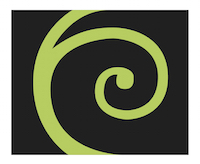
First of all we have been using AcyMailling Enterprise from Acyba for some time now and its a great alternative to Mailchimp and Constant Contact. Recently they released a product called AcySMS which connects nicely to the contacts we already have in AcyMailing.
I chose Nexmo because it has the ability to send SMS messages through a short code (which means we are not limited to a few hundred per day) as you are from a regular phone number in the USA. Plus some providers will block a number if it receives too many texts from one number at a time. The other great thing about Nexmo is that they have a text to voice gateway which works well and is easy to understand. The setup for AcySMS for the voice gateway is easy, even directly sending from the main number under our account under Nexmo was easy but the shortcode setup was a little more tricky. Below is the way we set it up. Right now we have Joomla 2.5x but we will be upgrading the 3.x soon and the setup should be similar. We have already installed AcySMS v1.7.6
Create an account on nextmo.com
To get the account out of demo mode you will have to top up (add some money to your account)
Login to your account
Click on the Shortcode menu and click Add Pre-approved Short Code
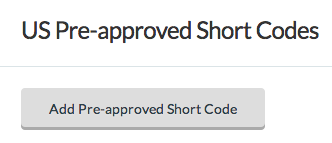
Click Alerting button

In the message type ${acysmsvalue1}
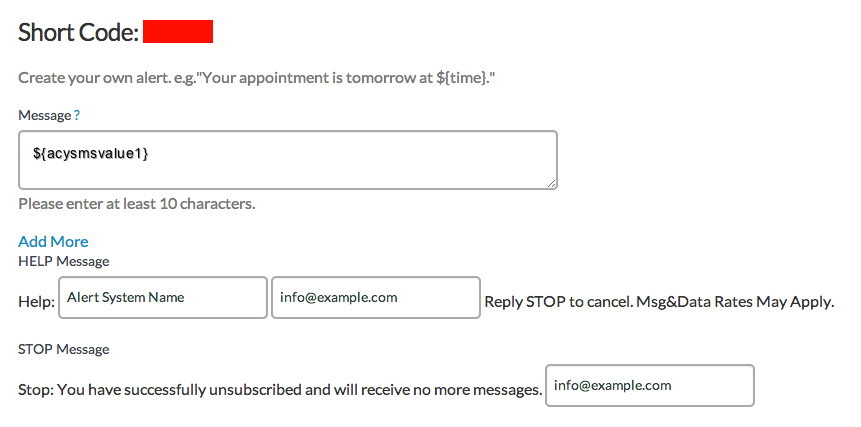
Fill in the rest of the details appropriately, the Program name can be a name of your choice, the two support info boxes need to have either email addresses or phone numbers the user can receive support by calling or emailing. NOTE: Once you submit your short code it takes a little while for Nexmo to approve it. They say 1 hour but it took a couple days for them to approve mine.
Click on the API Settings drop down arrow on the top right side of the screen
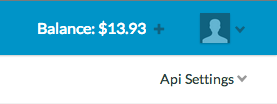
Make a note of the key and secret
Login to Joomla administrative interface
Click components and choose AcySMS
Click on Configuration drop down and Sender Profiles
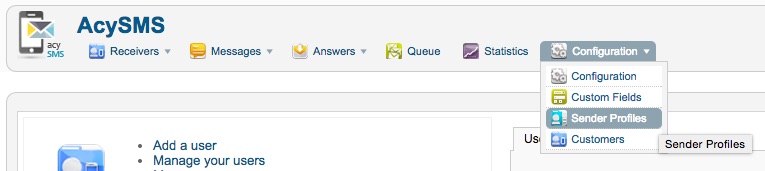
Click New and then type in a name of your choice, choose Nexmo (Short codes only), enter the API Settings Key and Secret into the top boxes, leave the From and Template Number blank and click save
Note that the only way a test message will work here is if you reference the value above as noted below ${acysmsvalue1}

The syntax for your message is as follows: {extraparam_acysmsvalue1:This is my message to the world.}
I would love to see the sender profile also have a field for the key and then be able to just input the text normally how you do with any of the other sender profiles and I have brought this up with the developers at AcySMS so we shall see what happens. The school administrators may have some issues with keeping the syntax correct before they send the message so I want to make it as simple as possible for them.