Google Drive Doesn't Load on Network Home Folder on Mac
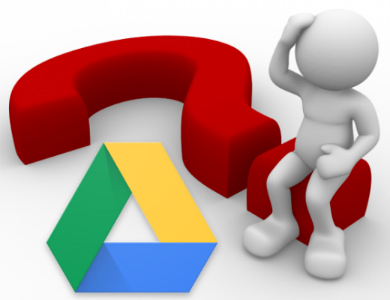 This has been an ongoing issue for some time for a number of my clients. (Since about August 2016) Google Drive would not load in Chrome and sometimes Firefox and Safari unless in Incognito Mode. When I consulted Google about it they asked me to create a symbolic link from the home folder ~/Library/Application Data to the local drive. This only solved it for the user I did it for, it was not a universal solution. The following is a universal solution but its less than ideal.
This has been an ongoing issue for some time for a number of my clients. (Since about August 2016) Google Drive would not load in Chrome and sometimes Firefox and Safari unless in Incognito Mode. When I consulted Google about it they asked me to create a symbolic link from the home folder ~/Library/Application Data to the local drive. This only solved it for the user I did it for, it was not a universal solution. The following is a universal solution but its less than ideal.
Finally A Solution. This is less than ideal. Using Workgroup Manager WGM or Profile Manager (depending on what version of the mac OS server you are on) to redirect the Application Support in the users home folder to the local drive. I am no expert at this but it looks like people have been doing this with the Cache in the Library folder for some time. https://discussions.apple.com/thread/6467644
WARNING: This is not going to leave things exactly how they were but in some ways its better than they were. The difference in this setup and the way we had things previously setup is that every time a user logs into the computer they will have to login to google chrome. The advantage of this method is that a user can be logged into multiple machines at once and not get the profile error. It also makes it so there is much less demand on the network, The disadvantage is every time you open chrome you have to Set as default, login to chrome, Link Data (so its a 3 step process) instead of just opening Chrome and it working. This said, Chrome has been much faster to load and login now that we have changed this on our network.
We are using Mac OS Server 10.9 so I used Workgroup Manager to do this (I think you can use Profile Manager for Server OS 10.7 and above, Workgroup Manager only works for Server OS 10.6-10.9 I believe): https://support.apple.com/kb/dl1698?locale=en_US Open workgroup manager and login as the admin user then at the top right click on the lock so it unlocks Follow the post above on the apple board to create the com.apple.MCXRedirector.plist file Open TextWrangler and paste the following code into a file:Save it to the desktop as: com.apple.MCXRedirector.plist Run this command in Terminal to convert it to XML /usr/bin/plutil -convert xml1 ~/Desktop/com.apple.MCXRedirector.plist In workgroup manager click on the Computers icon next to the group icon indicated by a rectangle Go up to the server menu and choose: Create Guest Computer (if you don't already have one) Click on Preferences on the toolbar then click on Details On the rightClick the + sign below and choose the file you created on the desktop com.apple.MCXRedirector.plist Make sure Always is chosen before you click Add That is it. (You can do this on a per machine basis or a group of machines with workgroup manager rather than doing it as guest computer - we just don't have any computers defined in workgroup manager and we wanted to apply it to all of our computers so we did it via "guest" computer)LoginRedirection action deleteAndCreateSymLink destPath /tmp/%@/Library/Application Support path ~/Library/Application Support LogoutRedirection action deleteAndCreateSymLink destPath /tmp/%@/Library/Application Support path ~/Library/Application Support